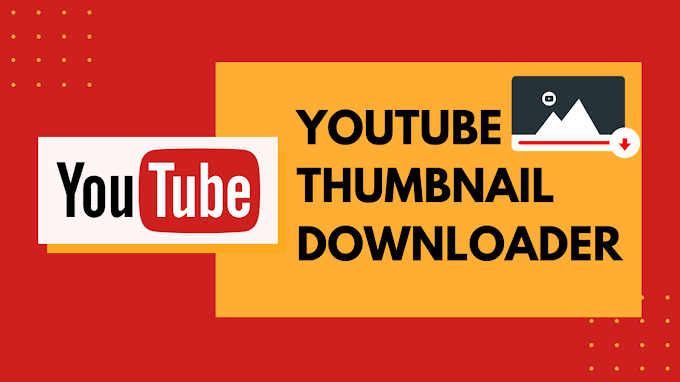Using the internet mail application has become the prior and preferred way to reach out to people at work correspondence, marketing, or socializing. Along with being much convenient and practical, we can’t ignore the different technical problems that we face during communication.

One of the most arising questions to ask yourself is how to trace the email sender in the location of Gmail. If the sender’s email address is from Yahoo, Hotmail, Live, or AOL you can trace the email sender location by tracking the IP address of the sender. If you are getting regular emails from an unknown person it is a point to worry about. It is much important to find the location if you don’t know him/her. This article will be needful in finding several ways to track the IP address of email location.
Why Trace an Email Address?
Malicious emails are too frequent that are scams, spam, malware and phishing email that comes right in the inbox. If you trace by the email address, you would come across the sender of the email. Sometimes, the origin of an email is found out to block a determined source of spam or rude content. You can permanently remove it from your inbox and server administrators to trace email for the same reason.
How to Find IP Address of Email Sender in Gmail
The email address can be traced by seeing the full email header. It contains routine information and email metadata that means the information you usually don’t care about. However, this information is crucial for tracing the email. The whole email header is not been displayed by many clients as it only contains technical data or an untaught eye. A full email header is been offered by some of the clients.
Here are the ways to know.
1. Gmail Full Email Header:
- Open the Gmail Account
- Open the Email you want to trace.
- Select the drop-down menu in the top right corner.
- From the menu select Show original.
2. Outlook Full Email Header:
- Click twice on the Email you want to trace.
- The head to File>Properties.
- Information appears in the internet header.
3. Apple Mail Full Email Header:
- Open the mail you want to trace.
- Then head towards View>Message>Raw Source.
How to track an IP address
A person can misuse the obscurity of the provider of the Internet. Therefore, it is important to understand the counterpart’s location to protect yourself and to protect yourself from misuse. By tracking in Email of Gmail, you can check the IP address. It can be used with the help of free tools. Getting an IP address from Gmail can be a little bit tricky, as many clients ignore the fact and display the sender’s email address. Gmail web interface is necessary to trace the sender’s location, as Gmail’s web interface is hiding the email sender’s IP address.
Understanding Multiple received lines
These lines appear in the email header and appear when the message appears by multiple email servers. Some spammers that create confusion to the recipients insert additional fake lines into the header. A bit of detective work is required when multiple received lines are involved. When you are at mail from family and friends, it is a simple rule to follow.
The correct IP address is detected when fake information is inserted. Different rules are applied to identify a sender’s IP address when fake header information was inserted. Faked information by a sender has appeared at the bottom of the email header hence correct IP address isn’t contained in the last lines.
Follow these steps to trace the IP address by multiple header lines:
- You should probably start from the last line to trace the path which Is taken by the message that travels to the header.
- In the following received lines, the by location should be listed in received lines.
- The rest of the header chain is not matched, although any entries contain the domain names.
- The sender's true valid information is contained in the sender’s true address.
Finding by the Sender’s Time Zone
The sender’s very exact location can be traced by the Time Zone of the Sender when the IP address is not available. By clicking on the “Show Details” menu by opening any mail in Gmail, you can see the current time zone of the sender.
You can use the Time Zone map to control countries where the current time is the same as the displayed time. This might not be the most appropriate way to find out as two countries don’t have the same time, but you can just change time settings and time zone respectively, to know the perfect location.