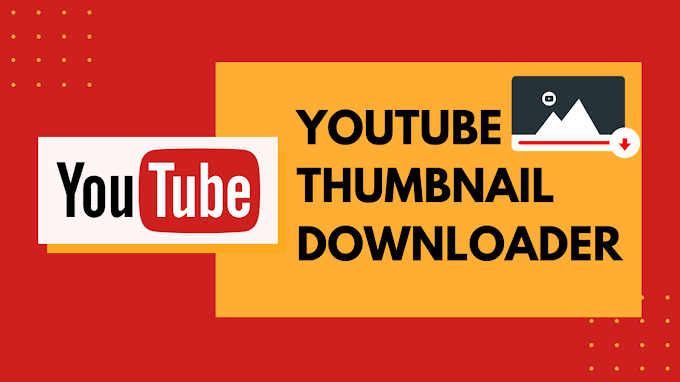Whatsapp has become the most sought-after and preferred mode of communication. We are all privy to the indispensable nature of this instant messaging platform when it comes to staying connected with our family and friends. Since this app works through the internet, its utility is far greater compared to the text messaging service that operates on an active phone connection or tower network. Given the ubiquitous nature of the internet nowadays, Whatsapp has become extremely preferred.

Apart from that, this app keeps on revamping itself with quirky updates and features at the behest of its users and customers. These updates and features are extremely useful in terms of staying in touch with greater ease.
Now, let us talk about a very interesting feature, Whatsapp GROUP CHATS! Groups are essentially very convenient when it comes to effective communication within the same group of people. Suppose someone wants to convey something regarding a family function, office meeting, etc. Whatsapp group chats are a perfect go-to solution as they can dissipate one’s message effectively to several people in a single go.
Many tech firms and MNCs also use the group chat feature to brainstorm decision-making and strategic thinking.
But let us try and look at the flip side of this feature. The control of a group is usually confined to the administrator or administrators. They are the in my ones who are capable of adding or removing someone from the group. No other participant is at liberty to do so, or they need to recover himself as admin of the Whatsapp group.
This can be a little concerning for other members at times since they might not be willing to entertain the views, ideas, and messages of the person in question.
In this situation, the admin may want to remove someone from the Whatsapp group without them knowing, or sometimes other members might wish to remove someone from the Whatsapp group without being an admin.
Here you can find a complete guide on how to remove someone from the Whatsapp group without them knowing and notifying.
Sound’s good? Let’s get started.
How to Remove Someone from Whatsapp Group Without Them Knowing
There is no way to remove someone from the WhatsApp group without them knowing or notifying. When an admin decides to remove a person from the group, other members will be automatically notified, and the message will also be available in the chat window. Whatsapp has decided to keep this information public.
In short, no one can leave the Whatsapp group without notification.
Here’s what happens when the admin removes someone from Whatsapp Group:
- A message will be sent to the group. For Example: “XYZ Removed You” or “You Removed XYZ”.
- That message will entail the name of the person who has been removed from the group and also the name of the person who removed him/her.
- No separate push notification or alert will be sent to the person who has been removed.
- If the person has been removed, they won’t find out that they have been removed from the group unless they open the chat and check.
- They will continue to see the old chat, names of the participants, export the contacts, and also export chat as pdf but will be unable to send or receive any further messages.
- In addition, they can delete the chatbox and all the media pertaining to the group.
Workarounds Are Only Options:
- Form a separate group by dissolving the first group. That way, the person will think that the group has only become inactive and nothing more.
- You can privately message the person in question and explain the situation to them. If you are lucky, they might leave the group at their own discretion.
Final Words:
Users have been requesting this update for a long time, but Whatsapp has yet to make an official announcement or launch obtaining the same. A little while ago, it had added a group call feature that comes in handy when all the members wish to get on a group call.