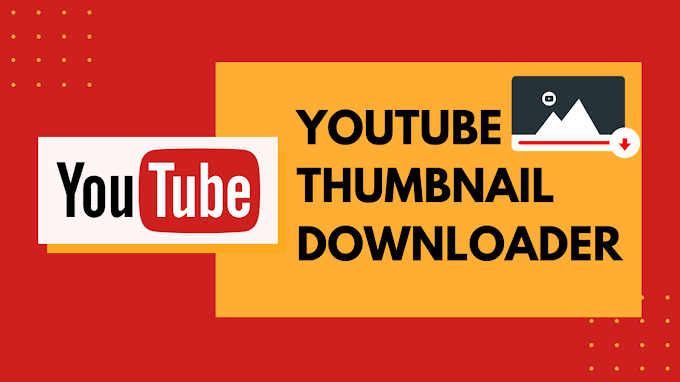The team of WhatsApp developers constantly works towards adding features to make sure that your user experience is getting better. You must have heard of the news where the Facebook-owned company is working for a support feature on varied devices that can now allow one to use one WhatsApp account on other devices.

If we speak about the official rules of WhatsApp you cannot use one WhatsApp account on two phones t the same time. You will have to uninstall the app from one of the devices and only then will you be able to use that account on a second phone. This is mainly because they want to avoid any kind of security issues. But there are some tricks and methods that you can try if you want to make use of one account on two smartphones.
But until that time comes, one has to search for methods by which you will be able to use it on two phones at one time. Here we shall try and look at some steps that you can go for that can help you achieve this target. These methods shouldn’t take more than 5 minutes of your precious time and can be done by someone with not much technical knowledge as well.
How to Use One Whatsapp Account on Two Phones at the Same Time
Some very interesting third-party applications are available on Google Play. These applications mainly use a similar technique. We are going to share with you the best ones that you can download and hopefully will help you immensely:
1. WhatsApp Web
The method is simple and makes use of WhatsApp web for allowing the log-in of the present account. This will mean that you will be able to text your friends and also send or receive media files. However, understand that this will require you to have an internet connection all the time.
The good part is that you will be able to access one account on different devices and here is all that you need to do:
- Open the internet browser on the second phone.
- Go to WhatsApp Web.
- Now go on the settings option that’s on the right corner and with a three-dot icon.
- Now you need to switch to Desktop view and that will take you to another page that has a QR code.
In case you get redirected towards the desktop homepage of WhatsApp, you only need to click ‘WhatsApp web’ on the left side of the screen.
- Now open WhatsApp on your first phone and then go to the Settings.
- Click WhatsApp Web.
- Now tap over Link Device.
- Scan QR code from the second phone.
You will now be able to use one WhatsApp account on both of the phones.
2. Use Whatscan Pro
This is an amazing app that can be used for Android users. It has received several great ratings from users as well. Just follow the steps that we mention below:
- From your Android phone go to Google Play Store.
- Download Whatscan Pro and complete the installation process.
- Open the application by tapping on the icon.
- Now you will get to a page that will need a QR code scan for logging in to your account. Just scan this code with the phone that already has WhatsApp installed by going to WhatsApp web.
When this is done, the web interface of the application will show all of the chats at a place.
Final Thoughts:
Depending on a specific case, you can try the two methods that we mentioned above. Chances are that this will come in pretty handy. Especially when you really want to constantly stay in touch with a person through chats and you can put one device on charging and still use another one. The users will also be able to make use of the app on Android tablets and iPad.
Understand that you will only be able to use the feature for two devices at one time. There is a high probability that WhatsApp is going to officially roll out their feature of multiple log-in soon. And you will be able to use the same account on two phones simultaneously!