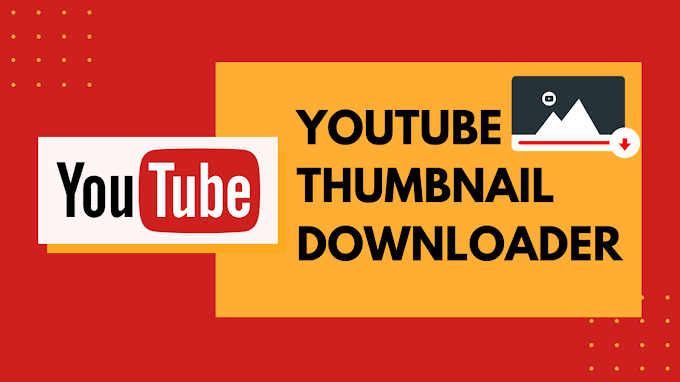WhatsApp’s group messaging feature is a fun way for friends, family, and colleagues from various circles to talk, share pictures and videos, and stay connected. However, this constant open connection can be a source of irritation at times. You could be working, busy in the office, trying to focus on reading, or thinking about your future plans when someone in the group sends out a silly message or video and your entire attention span is shattered.

The issue is much more serious than this. There are some members in the group who send unnecessary messages all the time, but you don’t want to leave the group. We may feel it is impolite to leave a group of friends, but we may be sick of receiving messages. Our advice in the section below will assist you in dealing with this situation.
You will not be concerned about leaving the group, and you will not receive any notification messages from the group. We have some solutions for you in this case.
How to Stop Receiving Messages from Whatsapp Group without Exiting
1. Long Press on Group Icon
- Open the WhatsApp app on your phone.
- Search for the group you don’t want to receive messages from.
- Make a long press on that group till you get a popup on the top of the screen.
- Select mute notification from three options available on the top.
- After selecting mute notification you will get three options to select that is mute for 8 hours, 1 week, or always. Select any one of them which is convenient to you.
- After selecting the time period click OK.
- Now you will see the mute notification symbol right on the group icon indicating you have muted the notification of this group.
Now you will not get any notification or message from this group till the time period you have selected for that group. So like this, you will not exit the group and also you will not even get messages from this group.
2 Three Dots
- Tab to open your Whatsapp application on your phone.
- Search for the group you don’t want to receive messages from on Whatsapp.
- Now open the group which you want to stop getting messages.
- You will be able to see three horizontal dots on the right-hand side on top.
- Tab that dots you will see the option of mute notification below the search option.
- Click on the mute notification, select the time period you want to keep that group muted, and click Ok, now you will not get any notification or message from that group.
So like this, you will not exit the group and also you will not even get messages from this group.
3. Tap on Mute Notification From Group
- Tab to open your Whatsapp application on your phone.
- Open the group in which you want to stop getting messages.
- Click on a group name or name bar available on the top screen.
- Now click to enable button of mute notification to stop getting messages or notifications from the group.
- Select the time period you want to stop the message and select OK.
Now you will not receive any message from this group nor will a notification which will help you to be in a group but you do not receive messages from this group.
In case if you don’t want to keep this group on your chat list you can also do that. Simply you have to hold the group icon for a long you will see a popup on the top of the screen in the chat list, select chat archive a box-like symbol with an arrow in it. You will now not be able to see the group to whom you have muted in your chat list.
Final Words:
Hope above mentioned suggestion and step may help you to resolve your problem of stop receiving the message from the group on Whatsapp without exiting that particular group.