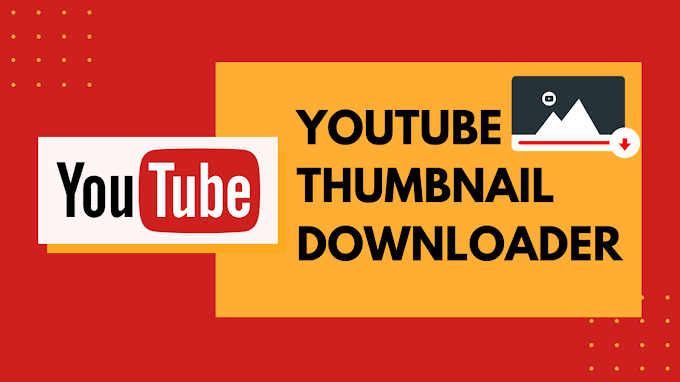WhatsApp has in the present day become one of the critical apps for online communications. Most of the clubs, organizations, and friends do have WhatsApp groups. Any of these groups can add 256 contacts at one time. You can also check the settings and let WhatsApp know the number of people that you need to add to your group. Almost all of the users are a part of some kind of group for sure. Certainly, groups are a great way of communicating with people on a larger level.

But there can be many times when you might not be aware of everyone in that group. The app doesn’t offer you to save all of the group contacts at once. And when you need to do this one at a time, the entire task can get difficult too. This can be very time-consuming as well.
If you are struggling to get all of the contacts and export group contacts we are right here to help you out. Here we have a blog for you that will help you to export WhatsApp group contacts. Make sure that you have a laptop/ PC and a good internet connection as these are the pre-requisite to the tutorial we provide here!
How to Export Whatsapp Group Contacts
You might already be aware of the dedicated web variant of WhatsApp. This allows you access to the application on the computer. For learning ways by which you can export the contacts on groups manually through Excel, here are the steps to follow:
Step 1: Go to WhatsApp web from your Computer
For exporting the contacts on Excel or Google, you need to get the application access on the computer. To do so, just follow the steps below:
- Open WhatsApp on your phone.
- Click on the icon with three dots and select ‘WhatsApp web’ there.
- Launch the internet browser on your computer and then go to www.whatsapp.com.
Here a QR code or OTP gets generated and follow the on-screen instructions to log in to your account.
Step 2: Now Copy the Group Contacts
When you have logged in to the account:
- Select that group from which you need to export the contacts.
- Right-click and select the ‘Inspect’ option.
- A new dedicated window is opened and you can see back-end codes listed. Go to the section of elements.
- Hover on the contact of that group so that these get displayed.
- Once you find group contacts, select them and then right-click over that section.
- Now copy outer HTML or elements for extracting the contacts.
Step 3: Export Whatsapp Group Contacts
Well done so far! Now:
- Open text editor on your computers like MS Word, WordPad, or Notepad.
- Paste the entire content here.
- Manually remove any unwanted codes.
- Then copy the text and open MS excel and paste the entire content here.
The data can include things that you don’t need. For fixing that:
Click over the paste icon and enable the feature of ‘Transpose’. This fills display the contacts in specified dedicated columns.
Great! Now you can export the contacts and also save them in an Excel file if you need them! The steps will just take 10 minutes and all of the contacts from a specific group can be extracted and exported with ease.
Bottom Line:
You can get some of the third-party apps to do the work as well. But these are usually paid variants. And, from the above method, you can see, that there isn’t a need for such applications and you can do so on your own without the need for any other assistance within few minutes.