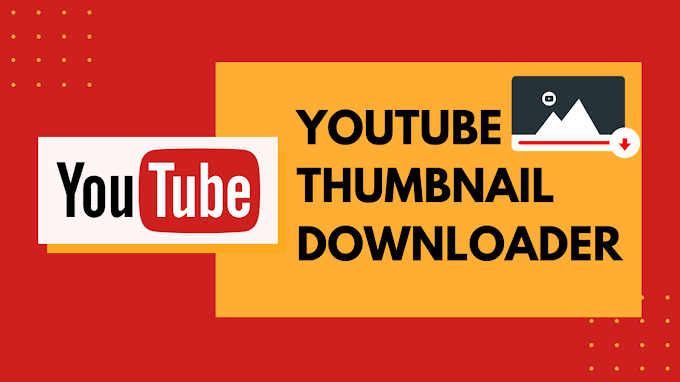Standing among the most dominating social media platforms of the age, Snapchat has a separate fanbase that is worth boasting about. Snapchat Inc., as it was originally termed after it was developed by the American company Snap. Inc. has been developed as American multimedia messaging app for users to exchange their messages smoothly and quickly. It helps us send pictures and videos to our friends and relatives at the flicker of our fingertips. However, many of the users often complain about what might be termed as a feature of the app. This is that the app doesn’t save the videos and photos.

Also, there is a time limit for which the photos and videos continue to appear on Snapchat. Here, after the media file has been viewed by the recipient, it is automatically deleted by the app. This often makes people wonder and urges them to find their photos and videos shared through the app.
Besides, in case you uninstall the app, it makes the recovery of your photos and videos more difficult. Therefore, if you have done the same and are wondering how to get them back, then we are here to help you.
With this article, you will come to know about the methods to apply if you want to get back your photos and videos after you uninstall the Snapchat app with or without a photo recovery tool. However, it is better to start with the answer of whether Snapchat snaps can be recovered.
Here’s checking it out now:
Can Snapchat Snaps Be Recovered?
As we have mentioned just now, the snaps of the Snapchat app can only be seen for a few seconds because the app automatically deletes them after that.
Are Photos saved on Snapchat?
Talking about the photos on Snapchat, you must know that the photos are never deleted permanently though they do not remain visible anymore. Yes, this is because your photos are actually hidden in your phone’s cache or as a cache in your computer and are, therefore, not deleted.
Though Snapchat claims that once the photos expire as soon as they are viewed, they are automatically deleted. However, the reality is that if you share a photo with someone on Snapchat, first it is passed through the Snapchat servers before it reaches another device.
Thus, the photos that remain on the servers of the Snapchat app are there for a period of up to 30 days. Additionally, some of the snaps can also be discovered from your phone. Here is how you can find your snaps saved on the phone:
As screenshots: In case somebody sends you a snap, then you can save that snap by simply taking a screenshot. However, in that case, you would also have to remember that the other person will also be notified that you have taken a screenshot.
In the form of Stories: If you have uploaded a photo to your Snapchat story that usually remains visible for only 24 hours. However, if you go ahead and submit that to a “Local Story” or “Live Story,” then the app gets the allowance of saving the file that can be viewed again if you wish so.
As Memories: In case if you save your pictures in the “Memories” section (archive), then know that they will never disappear. Besides, you can also access them anytime.
Can You Recover Photos from Snapchat on PC?
If you are wondering whether you can recover your Snapchat photos on your PC, then the answer is yes, you can do it quite comfortably. In case you lose or accidentally delete the Snapchat photos from your computer, that is, if your Snapchat photos have been saved on your computer but suddenly you find that you have lost them. Then, you can simply go ahead and restore them from the Recycle Bin, or all you need to do is to restore them from the recycle bin or use a photo recovery tool.
But if you have not saved Snapchat photos to your PC before, then you can try to recover these photos on your phone.
If you are planning to recover deleted Snapchat photos on your phone, you can do that by following a set of methods. However, before we leap into the solutions to recover photos efficiently, it is important to check whether you have saved the pictures in Snapchat Memories.
In case you have saved your Snapchat photos in the Memories section, then you can retrieve them without hassles and just by going to your Snapchat home and then swiping it up to access the saved pictures.
However, if you cannot find your snaps in “Memories,” then you have to resort to other methods to recover the photos of your phones. You can try checking your linked cloud account or the cache of your phone in order to get back your deleted Snapchat photos. Also, you can take assistance from any of the Snapchat photo recovery tools available online.
How to Recover Snapchat Pictures on Computer?
If you are wondering about the best Snapchat photo recovery tools that you can use, then well, there are a good number of third-party tools and applications that you can use to recover your lost photos of Snapchat instantly and without much fuss.
Using this software/app would definitely help you restore your lost Snapchat photos even in the most critical cases. Yes, in case you have deleted or lost photos, videos, and audio files from your Windows computer or MacBook, you can now recover them with just a couple of clicks with the help of these software/apps.
Besides, these apps boast an easy-to-use interface and you won’t be facing any complications using them due to the advanced process these apps are equipped with.
Note: It is recommended to go for this solution only if you have saved the Snapchat photos on your computer/laptop.
How to Recover Snapchat Photos After Uninstall
Here we will show you how to recover photos on a Windows computer. In case you are using a Mac computer/Mac laptop, then you have to download the Mac version of these apps.
Step 1: Choose a location to find the data
First, you need to select a drive from the list of the available drives that you can see on your computer, then select the particular drive from where you have lost the Snapchat photos. After you locate it, then you need to click on the Start button.
Step 2: Scanning the location
Once you click on the Start option of the app, the program will immediately start running and scanning for your lost or deleted photos with the help of its intensive scan on the computer hard drive.
Step 3: Preview and recover deleted photos
Finally, here you need to preview the photos that the results will present to you and then select the photos that you want to recover. You can simply choose the files of your preferences and then click on the “Recover” button. This will start recovering your data immediately. Now, you need to be careful to save these recovered files on a different drive rather than on the same one from where you lost them.
How to Find Deleted Android Snaps on a Computer?
If you are looking to find the photos on a computer, then it is pretty easy. If you have used the photos from your Android phone or iPhone gallery, then you can simply connect your phone to your computer via a USB cable, and then discover the deleted snaps on the computer.
Here is how to do it from Android phones:
- First, you need to open the Android storage folder from the computer or laptop after you’ve connected your phone to the PC. Now, you need to look for the messages folder by going to the folder sequence – data/data/. Here, you will be getting the “com.snapchat.android” folder now.
- You will find some folders and subfolders inside the folder. You will have to look into these folders and check for the files having the extension that says “.nomedia”. These files are not visible to you if you try to access them from your phone. Here, it would be easy to find the lost Snapchat messages.
- You need to choose all the files with this extension and remove the said “.nomedia” extension. This you can do simply by renaming them. You will be discovering the thumbnails and will be able to access all the Snapchat photos now.