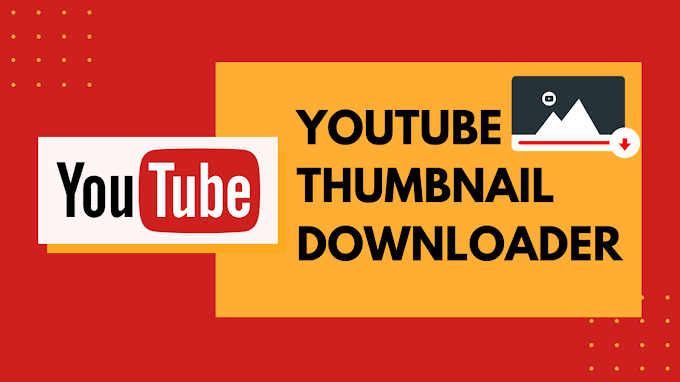Google Drive is a cloud-native collaboration service that allows you to backup and access all of your files from any device and from any location. It provides 15GB of free storage across Google Drive, Gmail, and Google Photos for storing all types of data. You can upload MP4 files to Google Drive and then play them directly on it.

Google Drive provides 15GB of storage space per account. With this much storage space, you can store approximately ten full HD movies. If you aren’t planning on storing movies, you can use this 15GB storage to store personal MP4 videos taken with your Android phone or iPhone.
Keeping the MP4 videos in a cloud storage account, such as Google Drive, has several advantages. In general, you can play MP4 files in Google Drive by double-clicking on them. As discuss its advantages and properties let us try to get informed about how to play MP4 files in Google Drive using android, iPhone, and computer.
How to Play MP4 Files in Google Drive
Before you can play MP4 files in Google Drive, you must first learn how to upload MP4 files to Google Drive. You can achieve your goals by using the Google Drive app and an active account, as well as the following tips.
- Check that your Android phone has the Google Drive app installed.
- To begin, upload an MP4 video to your Google Drive account so that it can be played.
- Simply use a file manager to find the video. Tap Share after long-tapping the MP4 video.
- To upload the MP4 video, choose Google Drive from the list. Wi-Fi will be preferred by default for uploading, but tap Resume in the notifications panel to use mobile data for uploading.
- The video will be saved to the root directory My Drive.
- Launch the app and press the Search button. Choose Videos from the File Types drop-down menu. All uploaded videos will be listed in a single location, eliminating the need to search for a specific MP4 video.
- Select an MP4 video to play by tapping on it. You’ll see a basic Google Drive MP4 video player with two options to advance or backward 30 seconds.
How to Play MP4 Files in Google Drive on an iPhone or iPad
- On your iPhone or iPad, open the Google Drive app and tap Add +.
- Tap Upload, then choose the MP4 videos you want to upload.
- Allow some time for the videos to be uploaded to your account.
- Now, in the app, tap the search button.
- Choose Videos from the list.
- All of the videos that have been uploaded will be listed in a single location.
- To play any MP4 video in Google Drive, simply tap on it.
If you use an iOS device, the tips above may be right up your alley. When Google Drive does not play MP4 on your iOS devices, there is another option. Navigate to the Google Drive MP4 player using your web browser.
How to Play MP4 Files on a Computer Using Google Drive
Google Drive is also available for PC as a stand-alone app. It can also be accessed through a computer’s web interface. So both methods are comparable; it is up to you to choose which method you prefer. We’ll go over Google Drive’s web interface.
- Navigate to drive.google.com in your PC’s browser. Sign in with your Google account here.
- Log in using your Google account.
- Now, select New, followed by File Upload. Choose the MP4 video you want to upload.
- Simply type Video into the search field and select it from the list. Alternatively, type: video (without the quotes) and press enter. This will compile all of the videos into a single list.
- To play the MP4 video, double-click it in the Google Drive web interface.
- To watch it on full screen, click the fullscreen button on the player.
- You can also change the video quality by clicking the gear icon in the player.
This is how you can make Google Drive play MP4 files on your computer, Android device, iPhone, or iPad. Uploading MP4 files to Google Drive is nearly identical across all devices. Once you’ve uploaded an MP4 video file to your account, you can access it from any computer, iPhone, or iPad by logging into the same Google Drive account. So you only need to upload the MP4 videos once, and you can watch them on multiple devices at the same time if you use the same Google Drive account.
However, some MP4 not playing in Google Drive errors exist, such as ‘This video cannot be played’ and Whoops! There was an issue with playing this video. There could be a number of reasons why the MP4 video isn’t playing in Google Drive. Before you begin troubleshooting this issue, make sure you have a good internet connection, bandwidth, and network speed. If the problem persists, you can use the solutions listed below to play MP4 files in Google Drive.
Resolution: – Playing MP4 in Google Drive through a New Window
When you want to play an MP4 file in Google Drive, simply double-click it to launch the built-in video player. If this method fails to play MP4 files, you can choose to play Google Drive video in a new window.
Step 1: Navigate to Google Drive and locate the MP4 video you want to watch. Select Preview from the context menu when you right-click on it.
Step 2: Now, in the top-right corner, click the three-dot icon to bring up the menu. Select the Open in new window option from the drop-down menu.
After you have completed all of your operations, the MP4 file in Google Drive will be played in a new window.