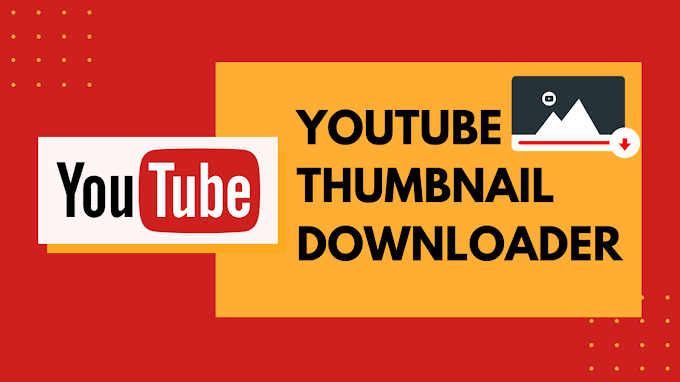Our lives were made easier by the notification badges on Android phones. We can see if there are any fresh notifications in the app with a quick glance. This is especially useful for apps like Phones and Messages, which are vital. However, because the notification badge for the Phone app isn’t always functional, one isn’t always told of missed calls.

That’s not all, though. Even the notification panel’s missed call notification counter begins to malfunction. If you clear the missed call notification in the panel, the counter should normally reset to zero. However, the missed calls are now building upon the counter. As a result, deleting it has no effect.
We understand your anguish. Fortunately, there are a number of solutions available to resolve the issue of missed call notifications not appearing on Android phones.
How to Fix Missed Call Notification Not Showing in Android
1. Restart Your Device
If you’ve recently realized that your Android smartphone’s missed call alerts aren’t appearing, you’ll need to restart it. As we all know, the most difficult device faults can be resolved with a simple restart. Make sure to restart your Android device before proceeding to the next steps.
2. Clear the Cache & Data of Phone App
If restarting the phone app doesn’t fix the Missed call notification not showing in the Android issue message, you’ll need to erase the app’s data and cache. Follow the easy steps outlined below to remove the Phone app’s data and cache. Open your phone settings and click on app settings or additional settings option available in some android phones. Select ‘Phone’ or “Phone Management” or something similar from the list of installed apps. Select Storage as the next option, and then hit the 'Clear cache' button.
3. Enable The Notifications For Phone App
The Phone app’s notifications are sometimes disabled. You must give them permission to see missed call badges. Depending on the choice accessible on your phone, open Settings and proceed to Apps/Application Manager/Apps & notifications. Select Phone from the drop-down menu under All apps. To discover a Phone on some phones, hit the three-dot icon and then pick System apps. Now go to the Phone app under Settings > Apps > Phone. You will be taken to the app info page.
Select Notifications and turn on the toggle next to Show notification if it’s off. Then select Missed Calls from the drop-down menu. First, turn on the Show notifications toggle on the next screen. Then turn on the Show notification dot. Repeat the procedures for the Contacts app if the problem persists. Enable notifications as well as the notification dot setting.
4. Change The Default Phone App
If you don’t get Missed Call Notification alerts after installing a third-party dialer program, it’s time to uninstall it. Make the third-party dialer software your default phone app if you don’t want to uninstall it. Apps like Truecaller are sometimes to blame for such an issue. Notifications will never appear on the native phone app when Truecaller is selected as the default phone app.
5. Disable Third-Party Apps
Disable any third-party device management apps on your phones, such as Clean Master, Battery Doctor, or an antivirus. These apps have a trash notification blocking function that treats notifications from the Phone app as spam at times. So either turn off the feature in these apps or uninstall them completely.
6. Reset App Preferences
Only try this solution if nothing else works. It does not remove any data from your phone, but it does reset all of the settings to their default levels (just like on a new phone). Learn everything there is to know about resetting app preferences. To reset it, go to Settings, Apps & Notifications, and then All Apps. Select Reset app preference from the three-dot symbol in the top-right corner.