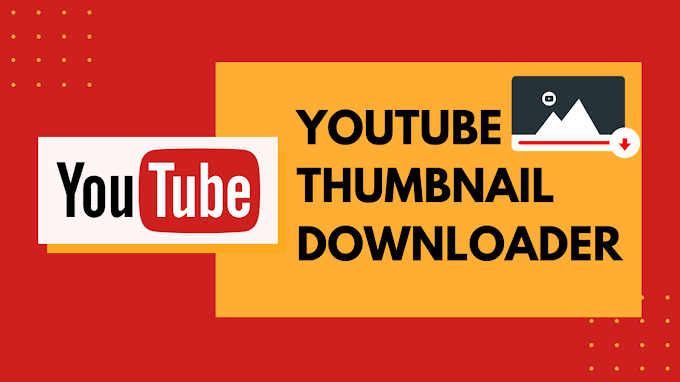Add Snapchat Filters to Existing Photos: Almost everyone in the 21st century loves to use social media accounts, especially Snapchat. The platform is mainly known for its unique feature that allows people to send and receive texts that stay for a short duration only. These messages are automatically deleted from both ends. Then, there is an exciting range of Snap filters. The augmented reality and these cute stickers make Snapchat your go-to platform for clicking photos.

If you are a social media fan, chances are you have already tried a few Snapchat filters. New filters keep adding to the platform. The Snapchat filters are a perfect way to add stickers to your face, enhance your skin complexion, and look pretty without having to apply makeup. From a puppy face to a full make-up look, these filters allow users to try different looks.
How to Add Snapchat Filters to Existing Photos
In order to apply filters to your face, you are supposed to click the photo using the Snapchat camera. Open the camera and explore different filters. Apply the one that fits your face perfectly. Now the question is “can you add filters to the photos saved in your gallery”?
Well, the answer is yes! You can use Snapchat filters on your existing photos. However, this feature is not supported by Snapchat directly. That’s because Snapchat works with the facial recognition system. The tool works only when you use its built-in camera to click a selfie. Even the built-in camera of the tool does not work if you do not show your face.
Here’s how you can apply filters to the existing photos.
Step 1: Open Snapchat
Step 2: Click on the Camera icon and select “two rectangular cards”
Step 3: In the memories tab, you will find the Camera Roll option
Step 4: Find the photo you’d like to edit with the Snapchat filters
Step 5: You could also upload more than one photo
Step 6: The photo will be uploaded either on your story or sent to one of your Snapchat friends.
As mentioned above, it is not possible for users to use the built-in facial recognition feature for editing the existing photos on Snapchat. You are going to have to use the camera to click a picture and edit it right away or use the third-party apps for applying Snapchat filters to the photos saved in your gallery.
Search for the app named “filter for Snapchat” on your Android mobile. Install this app on your phone. Now that the app does not have a facial recognition system, you are supposed to add filters and stickers to your photo manually. Upload the photo you want to edit from your camera roll to this app, select the filter, and place it on your face.
There you go! Snapchat does not offer any built-in feature that allows users to add filters to their existing photos. So, the only option you have is the third-party apps. You could use these applications to apply just about any kind of filter to your photos for the best results.