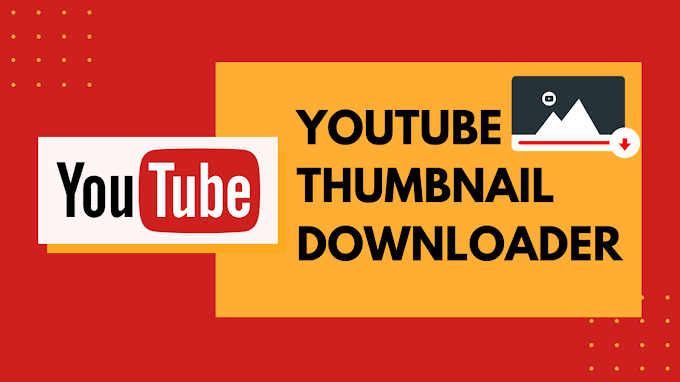WhatsApp has made it easy to communicate with the people you care about. Not only can you speak one-on-one with this software, but you can also chat with multiple individuals at once. You may have these group talks thanks to groups and broadcasts. However, if you want to hold group conversations without using groups or broadcasting, you can use the options listed below.
To send messages to many contacts on your phone, WhatsApp provides a couple of alternatives. Three of the alternatives are shown here.

Method 1: Create Whatsapp Group
If you don’t want to utilize broadcast and want to check if you can send a message to several contacts without using broadcast, another alternative is to use groups. You can create a group by choosing numerous contacts and then sending a message to all of them at the same time. To do so, open the WhatsApp app on your phone, hit the three dots in the top-right corner, and select New group, select the people you wish to include in your group, fill in information like giving a name to the group, and your group should be ready to go.
You can even follow the step-by-step method mentioned below to create a Whatsapp group.
To make a WhatsApp group on an iPhone:
- At the bottom of the screen, tap Chats.
- Choose New Group from the drop-down menu.
- If you don’t have any active chats, the New Group option will be unavailable; instead, click the pencil and paper icon in the upper-right corner, then New Group on the next screen.
- Choose the people you want to join the group. Tap Next in the upper-right corner when you’re finished. Don’t worry if you forget someone; you can always add more later.
- Tap Create in the upper-right corner to create a group subject (a name for the group chat).
- To send a group message, tap the compose area, type your message, and then tap send.
To set up a WhatsApp group on an Android phone:
- Tap Chats on WhatsApp.
- In the upper-right corner, tap the three vertical dots > New group.
- Select the people you wish to invite. Tap the green arrow in the lower-right corner when you’re finished.
- To finish creating the group, enter a group subject (a name for the group) and touch the green checkmark.
- To send a message, tap the compose message area, type your message, and then tap send.
Another way to send messages to several users without using the broadcast list feature is to use the forward option feature. You can send messages to several users which are available in your contact list in one go by using this feature. Let us discuss it in detail.
Step 1: Open the WhatsApp app on your phone and navigate to the discussion you want to forward multiple messages from.
Step 2: To pick a chat message, tap and hold it. Then hit the other messages you’d like to forward, and they’ll be highlighted.
Step 3: When you’re finished, press the forward symbol in the top-right corner to start forwarding messages.
Step 4: Choose the person to whom you wish to forward your communications.
Remember that the recipient will notice a Forwarded tag in your message, indicating that it was forwarded and typed by you.