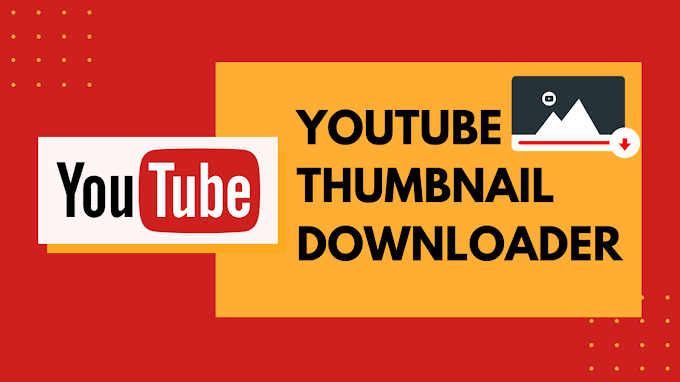Has it happened with you that you just don’t want to open Facebook messages, just because your sender will get to know that you did view the message? Similar to blue ticks on WhatsApp, Messenger also lets the senders get the information on the message view when it has been opened by a receiver.

But just think of a way by which you will be able to read the message and the sender still won’t know if you had read that message? Sounds good? Well, there are ways by which you can hide the read on Messenger and we shall take a look at them in this blog!
As you might already be aware that when you get a message on Messenger the person that gets the message instantly knows as you open that text. Therefore this becomes an issue when you saw the message unintentionally or just forgot to send a reply at that instant. The other person can feel ignored or neglected.
This happens mainly when we open that chat, and the notification corresponding to it isn’t displayed any longer. It will make you forget about it completely and does leave a bad reputation on the receiver as well!
But don’t stress much as we have a feature where the messages are allowed to stay unread. It can be a very useful feature in case you don’t want the sender to know that you had seen their messages.
The option for unread is also great when you feel like replying to the other person later on. The option for unread can be allowed for keeping the messages unseen even though you did view them.
Now without waiting any longer, let’s get to the tutorial!
How to Mark Messages as Unread on Messenger
The complete process for marking the opened messages over Messenger as unread will depend on if you are accessing your account on a computer or through the mobile application.
Here are the steps you need to follow to unread messages in Messenger:
Step 1: Open your Facebook account in the web browser and select the messages icon that can be seen on top of the window. Here you will be able to see the received messages and it has a bubble-shaped icon.
Step 2: Now select the circle under the message date and mark that thread as unread. If you aren’t able to see the message thread that you had been searching for, just click the ‘See All in Messenger’ option that can be viewed at bottom of your screen and will show all of the recent messages.
Now select any of the message threads and choose the gear icon that will appear under the date.
Step 3: Now select the option of ‘Mark as Unread’.
Other options will be seen in the drop-down menu like Archive, mute, Report as Spam, Ignore Message, Block Message, and Report as Abuse.
Use Messenger Mobile Application
There are two apps for Facebook:
Messenger and Facebook. Although you will receive notification on Facebook itself, there is a need for a messenger to see and reply to that message.
For marking a message as unread on the Messenger app, here are the steps that you have to follow:
Step 1: Open your Messenger App on the smartphone.
Step 2: Tap and hold on to the conversation.
Step 3: Now click on a hamburger icon that you will see on the right side of the menu.
Step 4: Select ‘Mark as Unread’. You will also see other menu options here as well like Block, Archive, Ignore the message, and Mark as Spam.