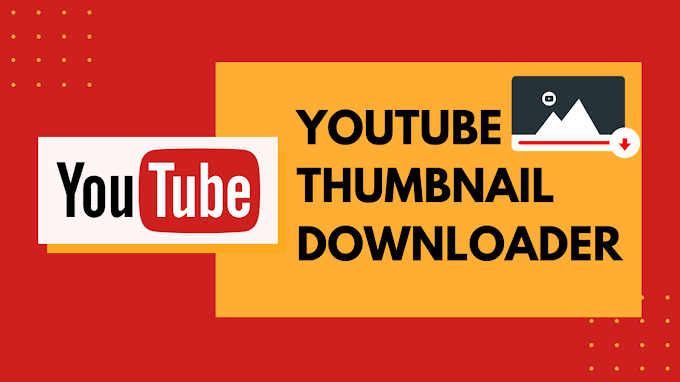Hide & Unhide Messages on Messenger: Privacy is a significant concern in the age of social media, and this privacy is needed not only online but also when you are offline. That’s why Facebook Messenger comes with a handy archive feature to hide and unhide messages at your convenience.

There are so many reasons why you might want to hide Messenger messages. Sometimes, you need to take your data or conversations outside of the public eye, even on your mobile screen.
For example, there is an ongoing conversation with your client or girlfriend on Messenger, and you are shared some confidential or personal information. Now, these chats are available in your primary inbox, and you want to hide them from your friends, family member, etc to stop seeing these chats. You can hide it on Messenger with the help of the archive feature.
This feature has been there on Facebook since before the days of Messenger. But it is much easier to do now with the messenger app.
So if you want to hide or unhide your messages on messenger then you will love this guide.
Sound’s good? Let’s get started.
How to Hide Messages on Messenger
- Open Messenger and login into your account.
- Find the conversation you want to hide.

- You can also search for a person’s name to find a conversation.
- You will be given a list of conversations depending on your search.
- Swipe from right to left on any chat you want to hide.

- You will be shown an archive option, tap on it.

- That’s it, the messages will no longer be visible in the chats list.
How to Unhide Messages on Messenger
- Open Messenger and login into your account.
- Tap on your profile icon at the top.

- Select the Archived Chats option.

- Find the conversation you want to unhide.

- Long press on the conversation and tap on Unarchive.

- That’s it, the messages are visible in the chats list.
In case you have blocked someone, a chat with them will be hidden as well. You need to unblock them for the messages and chat to appear again in your message list. Apart from that, if someone has deactivated or deleted their account, their chats are hidden as well and can’t be seen.
Alternative Way to Unhide Messages on Messenger
1. Find the Chat That You Want to Unhide
This can be done easily from the search bar above the chat screen. All the chats related to the search text will appear here.
2. Select the Chat
Select the chat to unhide from among the options shown.
3. Reply to the conversation
Now you will need to send a message to this conversation to unarchive it. Once done, you will be able to see the chat in the main chat list again.
Apart from this, you can also check the spam or filtered message folders or message requests to see hidden messages. Also, you can navigate to the archive and unarchive a chat from there.