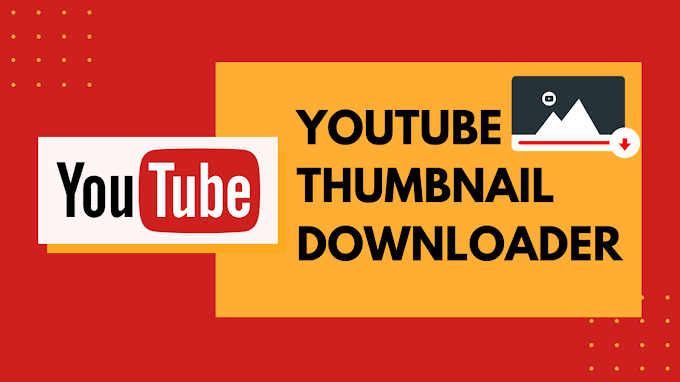There are millions of users of WhatsApp today, and people make use of it for varied requirements. Some people try and use it for quality interaction with family, friends, and colleagues. While others try to use it for the needs linked with customers or their clients in specific locations. As there is a huge array of uses, such vital data mustn’t get lost at any point in time. The company makes sure that it’s adding several ways for backing up the chats overcloud.

However, when the data is large it might get a bit tricky for making sure the entire record remains well maintained be it chats with a single person or group conversations and all in just one document.
For making sure that you have the official record of WhatsApp for future references, one can try and go ahead and save all of it as a PDF file. Not only that you can also share these chats apart from the phone if you want in this manner. This makes the document portable and we are right here to help you with this.
Here are some easy ways that you can try for saving and also exporting the WhatsApp chat as a PDF in few minutes!
Why Can One Need To Export Whatsapp Chat?
Now, this can be a requirement for various purposes. Here are some vital reasons why you might need to export WhatsApp chat:
1. Legal Purposes
For any kind of legal situation, one might need to provide the WhatsApp chats as pieces of evidence or for claim proof. One can also take a screenshot of chats and multiple images, but a much simpler way is going for the PDF format as it’s much presentable as well. Additionally, while you are exporting PDF chats, you get all of the detailed information like the date and time when the chat took place. You can also want to go ahead and include the media files in the same PDF export. We shall discuss more over this more later.
2. Business Uses
One might also need to export WhatsApp chat with supplier, customer, wholesaler, retailer, or manufacturer. This can be used for documentation purposes for the steps that need to be taken or keeping records. It can become very handy for major business conversations and transactions that happened through the WhatsApp business account.
How to Export WhatsApp Chat as PDF
MobileTrans is one of the best tools that allow you to transfer WhatsApp as PDF from Android to other android, iPhone devices, and vice versa easily. This also makes it one of the top choices for using it as your backup solution as well.
Furthermore, this is a desktop application and can save all of the chats and data on your PC. You can simultaneously, export WhatsApp chats in PDF format. The best part is that it can also be used for restoring all of the information as well, and you don’t have to be concerned about compatibility issues in the future.
You will be able to store not just chats in PDF format but also will be able to shift all images and this included profile pictures with chat history. Similarly, all of the videos or additional attachments of a chat can be saved and exported as needed.
Steps for WhatsApp chat export as PDF file with MobileTrans
Now we shall take a look at the ways by which one can export the chats from your WhatsApp account to desktop. You can also change it to HTML/PDF format. All you have to do is follow the steps given below:
Step 1: Start MobileTrans App:
For launching the process, first, you have to initiate ‘MobileTrans and WhatsApp Transfer’ on your device. To do this you need to go on WhatsApp choice available over the sidebar and choose data backup.
Step 2: Connecting your Device
Now, using the USB/lighting cable connect your phone with your laptop, and ‘MobileTrans’ will detect it. Then this tool is automatically going to showcase the connected device picture.
Step 3: Backup All of the Data to Computer
All you need to do is click over the start button. Then wait for few seconds till the tool is saving all of the chats. One key point here is that iPhone user might not need to do anything, for Android users, one might need to visit WhatsApp settings, then chats, and finally go for chat backup for restoring the information over Drive.
After this launch, WhatsApp on your phone, log in to the account, and restore all of the data from ‘local backup’. You now have to wait for a bit more time till MobileTrans can export chats. When the process is completed, you will be notified and you can disconnect your device then.
Step 4: See the files on the PC
You have to click on the backup file of WhatsApp. Click view and locate it. One can select the folders where all of the files are backed up. When you are saving it, you can also recheck the chats as WhatsApp PDF or as HTML document.
This is a way that won’t cost you a lot of your time and also an easy way to export Whatsapp chats as PDF in few clicks.