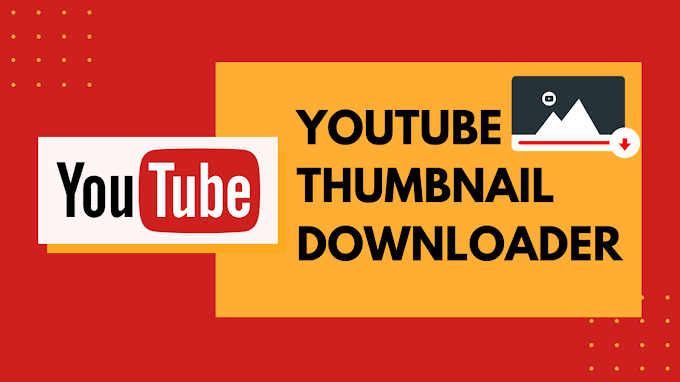Facebook is such a big platform and you may feel like doing anything on Facebook. But often we think that how can it be done? Is it possible? The interesting fact is that there are many things one can do using Facebook like exporting comments that are quite uncommon. Did you know that you can export your Facebook comments and save them with yourself for future reference? Sounds interesting right? It would sound even more interesting if you go through the easy steps to get them done.

Step 1: Log in to the Facebook page and make sure you do it with the admin account.
Step 2: Allow or give permission to two options namely: “Read User Content on Your Page” and “Read Content Posted on the Page”.
Step 3: Now select the desired Facebook Page.
Step 4: The next step is to select the required Facebook post. You can also enter the Facebook URL in this case.
Step 5: Now tap on Export Settings for the particular Facebook comments.
Step 6: Now tap on the “Export Facebook Comments” option.
Now you can get hold of the required Facebook comments and download them. These steps shall be followed by exporting those comments in the CSV format. When it will be exported in Excel, you shall get the under given data:
- The Facebook Comment
- Particular facebook user name who added that comment
- The number of likes the comment got or in simple words what we denote as like count
- The date on which the comment was made
- The Comment ID. In case the comment is a reply, you will also get the parent ID of the Comment
Finally, you can download the Facebook comments.
You can also extract the comments from Facebook using Facebook App. You have to abide by the following steps to export comments from an external website:
Login with the Facebook App on your device.
- Select the “Comments” Option from the Facebook Comments section of the external website.
- Choose the export settings followed by choosing the “Export Facebook Comments” options.
What would configure the export facebook comments setting refer to?
Let us see what the different options in the export setting refer to:-
If you select the “minimum amount of friends tagged” option, the comment must have a particular number of friends mentioned in it to be considered for export. This number could go up to 10 friends at a time.
If you select the “include comments replies” option or rather enable it, the replies will also be included while export. The comments and replies both will be included. As mentioned above, in case of replies being exported, the parent comment ID will be included for reference as well. This option is not selected by default and that is why replies are not exported by default so make sure to enable it if you want to go through the replies as well.
If you select the “filter duplicate users” option, the multiple comments made by a single user will be filtered. Usually, it is the first comment of the user that will be included while export. The filter will identify the user by their unique Facebook ID.
If you select the option “Filter comments based on a specific text”, it is like entering a keyword. The comments with that particular text will only be exported. For example, if you are a seller and want to answer only those comments where the price is asked, you can adjust this filter as the price to be the specific text.
All the comments exported in Excel can be sorted by the name, date, and count of the comments such that you are able to identify and manage them easily. That was a lot of information but I am sure your comments are already in order by now.