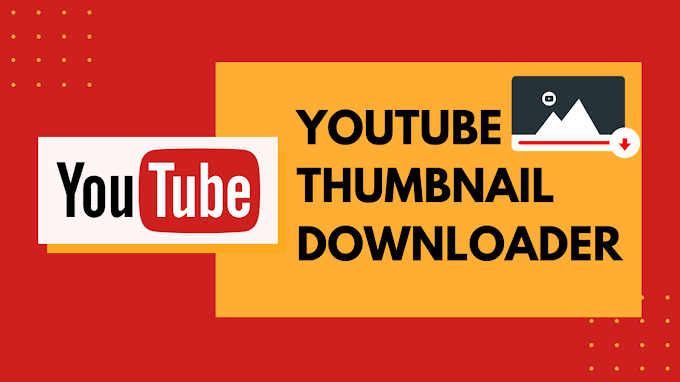Public leaders and government agencies can use social media to interact with the public. These communications are part of the public record, as you may already be aware. We all know how to create a Facebook profile in this digital age. Many of us, however, are unfamiliar with the process of creating Facebook Pages or have never been required to do so. Creating a Facebook page is fun and advantageous too.

Many Facebook users use this page to promote their business, some make educational videos and post on their Facebook page, also to make advertisements, and many more things are been promote and provided by this Facebook Page feature.
If you’re a non-profit with great social impact aims, you’ll almost certainly require a Facebook Page. You don’t have to start from scratch if you already have a profile with followers or information related to your organization. Now, you might be impressed with the advantages of Facebook pages and you also made a mind to make one. But how can you create that? So here is the answer to that. You can just convert your Facebook profile into a Facebook page, and what is the most favorable thing about converting your profile into a page is that your profile is not going to change an inch also.
Before discussing how to create a page let us discuss and provide you information about the difference between a Facebook profile and a Facebook page so that you can make the most of creating a Facebook page.
While the first is for personal (non-commercial) usage and is intended to interact with friends and family, the second is intended to promote businesses and is offered commercially on Facebook. In fact, Facebook Pages are connected with a whole advertising platform that includes fine-tuned segmentation, marketing, and statistics capabilities for marketers that use this medium to promote their businesses.
The Facebook advertising solution is affordable and successful for both huge corporations and small businesses. This is due to good mechanical segmentation, which allows you to display adverts to your target demographic with almost little tolerance for error. The most commendable difference between a Facebook page and Facebook Profile is the number of friends, Facebook profiles have a limit of 5000 friends while Facebook pages have no limits. Anyone can follow you and the number can be as many as you can gather. This can be the biggest advantage for the companies and organizations as well as for users who create content in the complex of Facebook.
So let’s get into this and discuss step-by-step that how you can convert your Facebook profile into a Facebook page.
How to Convert Facebook Profile to Page
- Visit www.facebook.com/pages/create using any browser.
- Facebook will provide you two options number 1 business or brand page and number 2 community or public figure. Choose your page according to your requirements.
- Now, the tab on the Let’s Get Started button is available on the respective option pages at the bottom.
- Enter your log-in credentials which you use to get logged in while using Facebook Profile.
- Now, create your page mentioning your page name, category (you can include 3 categories in your one Facebook page), and description about the page you created.
- After mentioning your details about the page tab on create page button.
- Whooo!! Your Facebook page has been successfully created.
- Now you can add your pictures, your address, and many other details which can uplift your page and attract Facebook users towards your page.
Now as discuss while creating a Facebook page your Facebook profile will not be affected, you can easily flip to your Facebook profile from your Facebook page, User just has to click on the profile picture available on the right side on the top of your Facebook page you will be redirected automatically on your Facebook profile.
Again if a user wants to visit his own Facebook page user just has to click on the ‘Pages’ option available below the saved option on the left-hand side of the Facebook profile and also Facebook will create a shortcut option to get on a Facebook page directly by click on that short cut option. The shortcut option will also be available on the left-hand side of the Facebook profile.
After conversion, you’ll have a Facebook profile as well as a Facebook Page. Your new Page will be able to keep the following items based on your choices:
- Your profile photo, cover photo, and name are all included in your profile.
- Your pals (as Page likes and Page followers), whom you choose at your leisure
- Photos and videos were taken by you (Views on profiles and other metrics do not migrate.)
- The status of your verification
You shouldn’t be concerned about converting your Facebook profile to a Page. You’ll be on your way to a better social media strategy and more connections with your consumers and supporters once you’ve followed these simple conversion instructions. Hope this method has helped you to get your Facebook profile to your Facebook Page.